Initialize Appraisals
LightWork’s Initialize Appraisals section allows you to generate and open a list of Appraisals for a group of Employees, instead of having to open them one by one.
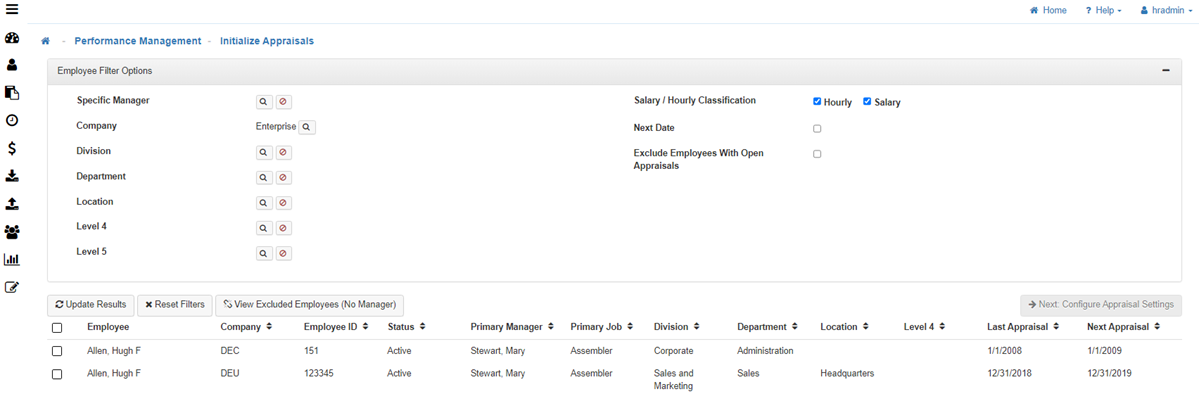
How to Initialize Appraisals
Note: You can do any combination by using the filter available.
-
Filter Options
Qualify the filter based on the following available options: -
Specific Manager
Select a Manager to filter through only their Direct Reports. -
Company
Select a Company to filter by that Company. -
Organization
Filter by the Organization Levels. -
Salary / Hourly Classification
Classification Filter by whether the Employee is Salary or Hourly. -
Next Performance Review Date
Filter based on the next performance review. -
Exclude Employees with an Open Appraisal
Will exclude any Employee that has an open Appraisal. -
Update Results
Selecting 'Update Results' will populate a list of Employees who fit the filtered qualifications.
Note: If the list is not showing as expected, select 'Reset Filters' to clear the filtered selection and start again. -
Employees
Select the Employees you would like to initialize, from the list that generates, by using the check boxes next to their names.
Note: In the filter results ribbon next to 'Employee' there is a check box option that allows you to mass-select Employees. -
Configure Appraisal Settings
Click on Next: Configure Appraisal Settings, and complete the following fields: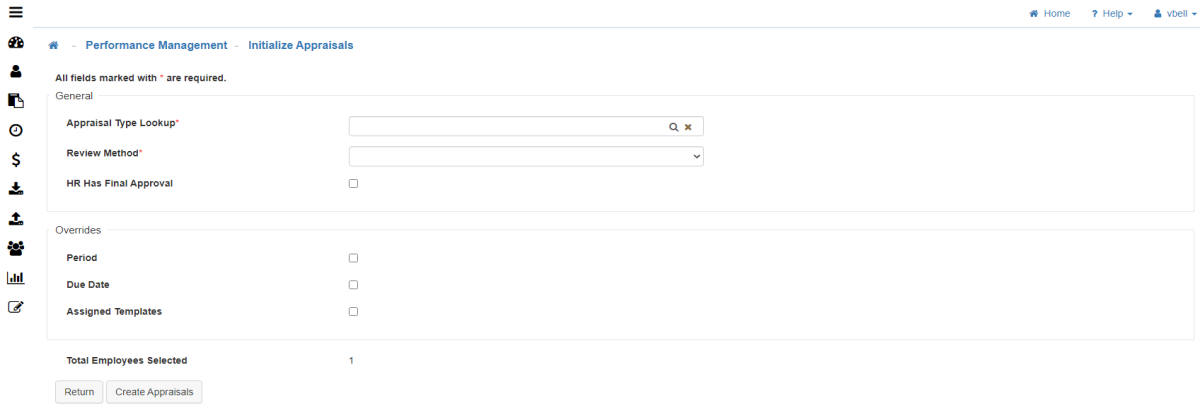
-
Appraisal Type
Select the Appraisal you wish to create. -
Review Method
Based upon the Appraisal Type selected, the system will default to the review method for that Appraisal Type. However, you can override if desired. -
HR Has Final Approval
Check if you want HR to be the Final Approval for the Appraisal. -
Override
-
Period Start & Period End
Change the period Start & End Date. -
Due Date
Change the Due Date. -
Assigned Templates
Allows you to assign specific Templates. In your setup, you may have already assigned the Templates based on the Appraisal Type or through the Template Cross Reference. This is only to override those assigned Templates.
-
-
Create Appraisals
To create the Appraisal(s) click on Create Appraisals. -
Confirm Creation
You will receive a notification indicating the number of Appraisals you created. Click on 'Okay' to confirm.